Google I/Oで発表されたLighthouse3.0は、非常に便利なウェブページのチェックツール。表示高速化を考えている方は一度試してみよう。
Webパフォーマンスだけでなく、様々な対策状況をチェックしてくれるGoogleのLighthouseですが、バージョン3.0がアナウンスされました。
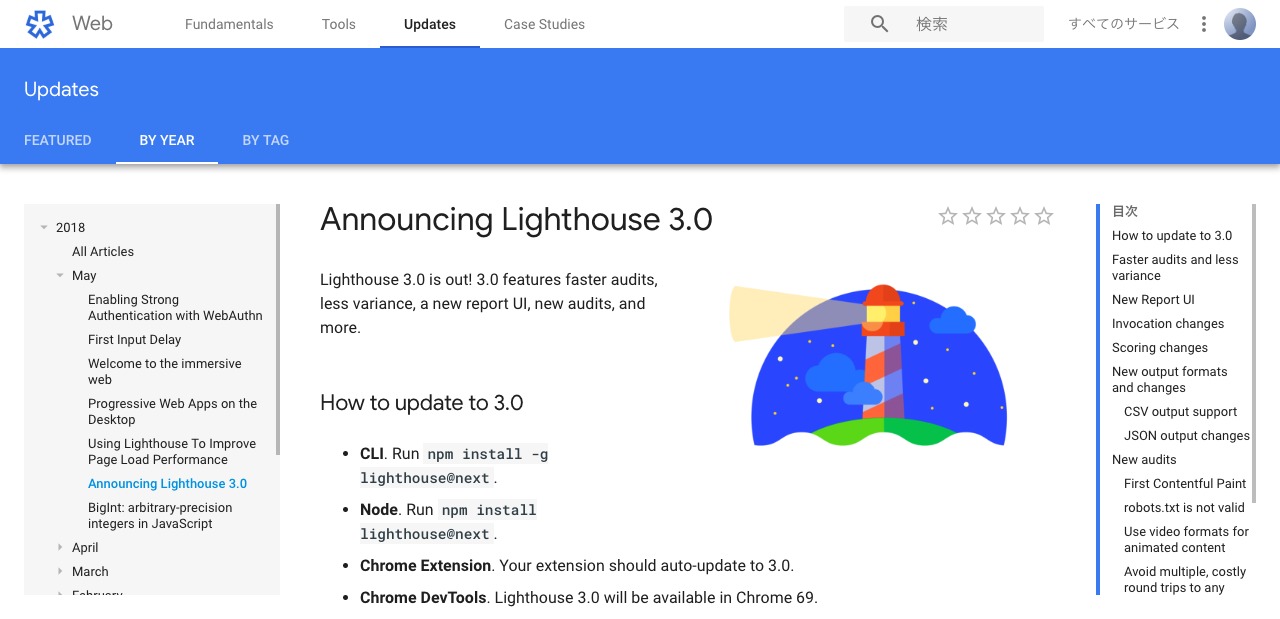
2.9系との違い
ロゴが変わったり、結果レポートのレイアウトが変わったりしています。機能面では利用者側が大きく変更されたという印象はありません。現状、3.0を利用するにはコマンドラインベースでしか利用できないため、Chromeの拡張機能版もアップデートまで時間がかかりそうです。
処理速度
3.0は高速化が計られています(処理待ちが短いなど)。実際に3.0をコマンドラインで利用しましたが、かなり速いです。コマンドライン版は、コマンドラインでURLを入力し、ブラウザで結果が表示されます。
レポートUI
刷新されました。わかりやすさは今まで通りで良いです。サクサクと動作するようになったので、使っていて気持ちいいです。
スコアリング
スコアリングに変更が入っています。そのため、2.9系の結果と、3.0系の結果は異なる箇所があります。アイデアマンズブログでは、Performanceの部分にスコアの違いがありました。
CSV出力
今までのエクスポートはJSONのみでした。3.0からはCSVも指定できるようになりました。
JSON出力の変更
今まで出力されていたJSONのレイアウトが変わるようです。これは開発で利用している場合、注意が必要ですね。
First Contentful Paint
画面描画の部分が、標準でスクリーンショットを撮るようになったようです。また、今までは細かく時系列に取得されていたスクリーンショットですが、いい感じに間引きされていて、わかりやすくなりました。
First Interactive ➡ First CPU Idle
メトリクスが変更のようです。今までは、ユーザーの操作ができるようになるまでが計測でしたが、CPUがアイドル状態になるまでに変更になったようですね。ここも注意が必要そうです。
Node.js版での注意点
Node.jsの必要なバージョンは、v8以降のようです。自分はv10系の一番新しいものを入れて動かしました。
アイデアマンズブログで試してみた
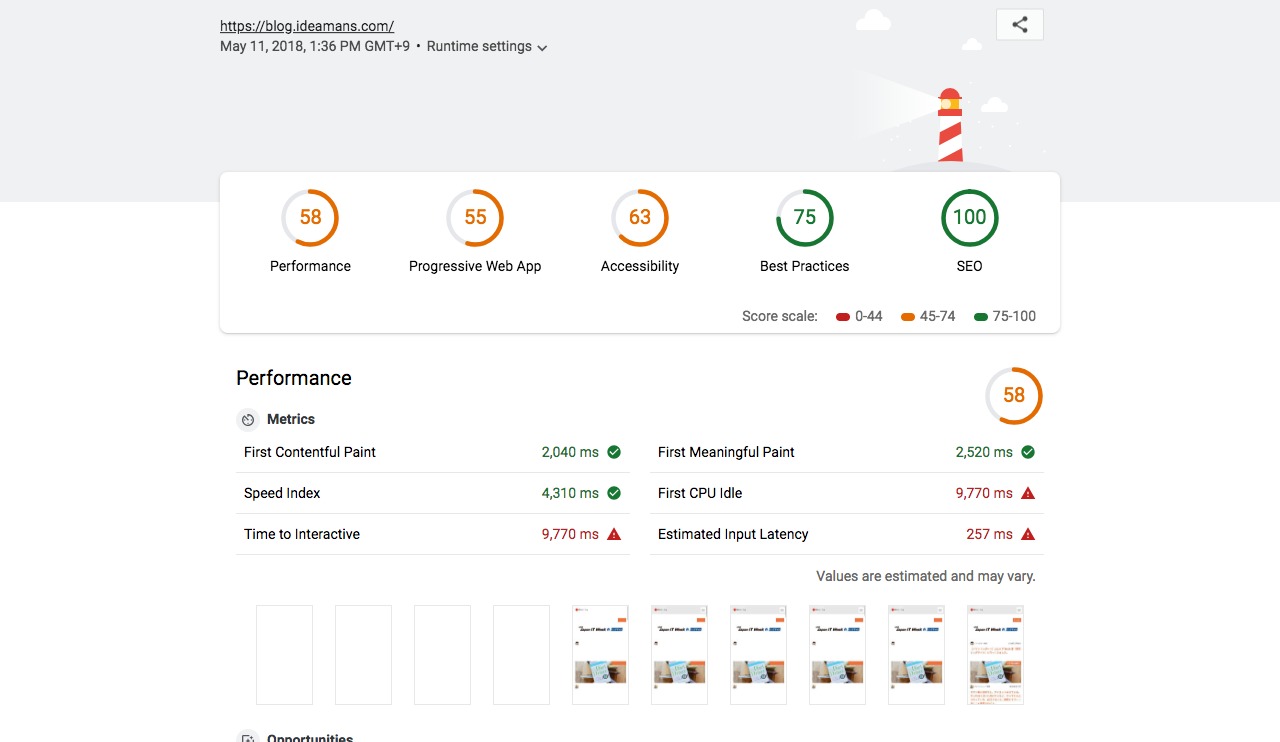
早速試してみた。調整しないといけないところは多そう。SEOが100点になるのは、そういうものらしいです。
上の画面キャプチャの一番下にあるスクリーンショットが、前よりも見やすくなりました。以前はかなり細かく時系列で取得されていたっぽく、細かすぎた印象だったのですが、サマリーされて見やすいです。
lighthouse --helpをみてみる
長いので、テキストエディタなどにコピペしてみてください。
$ lighthouse --help
lighthouse
Logging:
--verbose Displays verbose logging [真偽]
--quiet Displays no progress, debug logs or errors [真偽]
Configuration:
--save-assets Save the trace contents & screenshots to disk [真偽]
--list-all-audits Prints a list of all available audits and exits [真偽]
--list-trace-categories Prints a list of all required trace categories and exits [真偽]
--additional-trace-categories Additional categories to capture with the trace (comma-delimited).
--config-path The path to the config JSON.
--preset Use a built-in configuration. [選択してください: "full", "perf", "mixed-content"]
--chrome-flags Custom flags to pass to Chrome (space-delimited). For a full list of flags, see http://bit.ly/chrome-flags
Additionally, use the CHROME_PATH environment variable to use a specific Chrome binary. Requires Chromium version
54.0 or later. If omitted, any detected Chrome Canary or Chrome stable will be used. [デフォルト: ""]
--port The port to use for the debugging protocol. Use 0 for a random port [デフォルト: 0]
--hostname The hostname to use for the debugging protocol. [デフォルト: "localhost"]
--max-wait-for-load The timeout (in milliseconds) to wait before the page is considered done loading and the run should continue.
WARNING: Very high values can lead to large traces and instability
--enable-error-reporting Enables error reporting, overriding any saved preference. --no-enable-error-reporting will do the opposite. More:
https://git.io/vFFTO
--gather-mode, -G Collect artifacts from a connected browser and save to disk. (Artifacts folder path may optionally be provided).
If audit-mode is not also enabled, the run will quit early.
--audit-mode, -A Process saved artifacts from disk. (Artifacts folder path may be provided, otherwise defaults to ./latest-run/)
--only-audits Only run the specified audits
--only-categories Only run the specified categories
--skip-audits Run everything except these audits
Output:
--output Reporter for the results, supports multiple values [配列] [選択してください: "json", "html", "csv"] [デフォルト: ["html"]]
--output-path The file path to output the results. Use 'stdout' to write to stdout.
If using JSON output, default is stdout.
If using HTML output, default is a file in the working directory with a name based on the test URL and date.
If using multiple outputs, --output-path is ignored.
Example: --output-path=./lighthouse-results.html
--view Open HTML report in your browser [真偽]
オプション:
--help ヘルプを表示 [真偽]
--version バージョンを表示 [真偽]
--blocked-url-patterns Block any network requests to the specified URL patterns
--disable-storage-reset Disable clearing the browser cache and other storage APIs before a run [真偽]
--disable-device-emulation Disable Nexus 5X emulation [真偽]
--throttling-method Controls throttling method [選択してください: "devtools", "provided", "simulate"]
--throttling.rttMs Controls simulated network RTT (TCP layer)
--throttling.throughputKbps Controls simulated network download throughput
--throttling.requestLatencyMs Controls emulated network RTT (HTTP layer)
--throttling.downloadThroughputKbps Controls emulated network download throughput
--throttling.uploadThroughputKbps Controls emulated network upload throughput
--throttling.cpuSlowdownMultiplier Controls simulated + emulated CPU throttling
--extra-headers Set extra HTTP Headers to pass with request
例:
lighthouse --view Opens the HTML report in a browser after the run completes
lighthouse --config-path=./myconfig.js Runs Lighthouse with your own configuration: custom audits, report
generation, etc.
lighthouse --output=json --output-path=./report.json --save-assets Save trace, screenshots, and named JSON report.
lighthouse --disable-device-emulation --throttling-method=provided Disable device emulation and all throttling
lighthouse --chrome-flags="--window-size=412,732" Launch Chrome with a specific window size
lighthouse --quiet --chrome-flags="--headless" Launch Headless Chrome, turn off logging
lighthouse --extra-headers "{\"Cookie\":\"monster=blue\", Stringify'd JSON HTTP Header key/value pairs to send in requests
\"x-men\":\"wolverine\"}"
lighthouse --extra-headers=./path/to/file.json Path to JSON file of HTTP Header key/value pairs to send in requests
For more information on Lighthouse, see https://developers.google.com/web/tools/lighthouse/. 画像の最適化チェックは、LightFile Simulatorがオススメ
Googleのチェックツールでは、画像表示サイズに適しているかはチェックしますが、画質最適化されているかどうかのチェックができません。LightFile Simulatorを使えば、JPG画像の画質最適化のチェックができます。
無料で使える画像最適化チェックシミュレータ。チェック結果がレポートになるので、URLを共有すればみんなでみれる。
最後に
非常に便利なツールのLighthouse。その名の通り「灯台」のように、夜の海のように真っ暗なところから、何かを発見できるツールです。表示高速化やWebパフォーマンスなどの最適化は、しっかりと数値をマーキングすることが重要なので、指標としてLighthouseを利用するのは非常に有効だと思います。
フォローしませんか?



